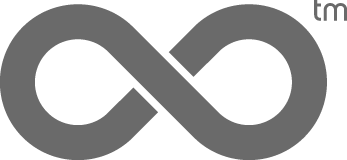Google has upgraded their Analytics software and released improved tracking code. If you have already installed Google Analytics tracking code on your site within clickbooq’s Settings interface, we recommend installing the new code to take advantage of Google’s latest upgrades and improvements. The old tracking code looks like this (the x’s would be your unique Google Account number):
<script type=”text/javascript” src=” http://www.google-analytics.com/urchin.js “></script>
<script type=”text/javascript”>
_uacct = “UA-xxxxxx-x”
urchinTracker();
</script>
The new tracking code looks like this:
<script type=”text/javascript”>
var gaJsHost = ((“https:” == document.location.protocol) ? “https://ssl.” : “http://www.“);
document.write(unescape(“%3Cscript src='” + gaJsHost + “google-analytics.com/ga.js‘ type=’text/javascript’%3E%3C/script%3E”));
</script>
<script type=”text/javascript”>
var pageTracker = _gat._getTracker(“UA-xxxxxx-x”);
pageTracker._initData();
pageTracker._trackPageview();
</script>
To update your Google Analytics tracking code, login to your Google Analytics account and click the Edit link next to your site profile on the Analytics Settings page, then select Check Status at the top-right of the table. Under Instructions for Adding Tracking, click the tab for New Tracking Code (ga.js).
Copy the entire block of code. Login to your clickbooq Toolbox and click the Settings tab. Select Google Analytics from the left-hand menu. Delete the old tracking code and paste your new code into the provided field. This will automatically update your tracking code on your website.
You can read more about Google’s improvements and upgrades to Google Analytics in their blog.