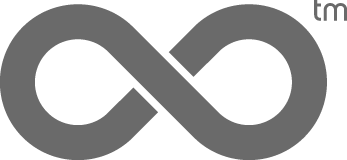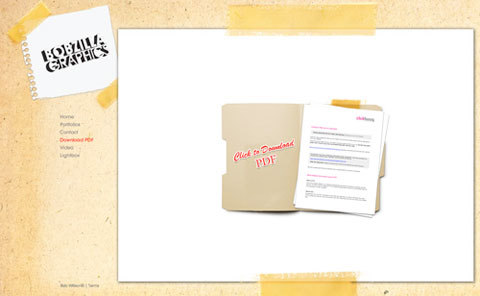How to Post Price Lists and Create Lightboxes with Easy to Remember URLs
Here’s a few tips for taking full advantage of your clickbooq FTP account.
To post a pricelist on your clickbooq website, or any downloadable file, you can upload the file to your FTP account and easily link to it within a Content Page on your site. To link to the files in your FTP account, use the following link syntax:
http://www.yourdomainname.com/yourfoldername/yourfilename.jpg
(of course you’ll put in your own domain name, folder name, and file name in the above example)
If you visit http://bobwillson.clickbooq.com/ and click on the “Download PDF” link in the left hand navigation menu, you’ll see how we’ve created a Content Page that allows users to download a pdf from our site.
One drawback to a flash portfolio website is your users won’t be able to bookmark specific images within your site. Because Flash websites are actually single Flash movie files that enclose your site’s entire content within them, there aren’t individual pages like with HTML-based site. This makes it difficult to link to a specific sections of a Flash-based website.
There is a method to get around this limitation which is called “stateful” or “deep” linking. We will be incorporating this functionality for all clickbooq websites in the near future. The one caveat is that links created with this method aren’t very clean or simple since they need to pass certain variables.
For example, the link may look something like this:
http://www.iamafashionphotographer.com/gb.html#/data/gb/GBtemplate.xml?aaa=data/gb/IDfashion.xml&bbb=data/gb/photos.xml
Not so pretty, right? But it’s currently the only way to enable such a feature.
So how do you send five cherry-picked images to a photo editor, without having them to hunt through your entire online portfolio? Create a Lightbox from any of the images in your image archive and send it to them. We’ve even got a workaround that will allow you to create a simple and easy to remember URL for your custom Lightbox.
First, create your Lightbox of the images you want, then email it to yourself so you have the link. Then, log into your clickbooq FTP directory and create a folder with the name of the link you want. For example, if you want your link to be www.iamafashionphotographer.com/vogue, you would create a directory called “vogue” (in your public_html directory).
Now, create a new plain text file and paste the following code into it:
<!DOCTYPE html PUBLIC “-//W3C//DTD XHTML 1.0 Transitional//EN” “http://www.w3.org/TR/xhtml1/DTD/xhtml1-transitional.dtd”>
<html xmlns=”http://www.w3.org/1999/xhtml” xml:lang=”en” lang=”en”>
<head>
<meta http-equiv=”Content-Type” content=”text/html; charset=iso-8859-1″ />
<script type=”text/javascript”>
<!–
window.location = “http://lightbox_url_goes_here”
//–>
</script>
</head>
<body>
</body>
</html>
Replace the window.location URL above, with your Lightbox URL.
Save your text file as ‘index.php’ and upload it to your FTP account in the folder you just created.
Now when someone accesses that link, it will then read the .php file you uploaded and they will automatically be redirected to that Lightbox.
If you ever need to change the images in that Lightbox, simply send yourself a new Lightbox and change the URL in the index.php file to update it with the new Lightbox link.
Within the Support Center, download the “Using FTP Guide” for more information on how to use your FTP account.