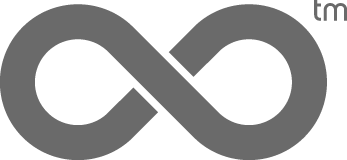When using Adobe Photoshop’s Save for Web feature, you may have noticed a shift in color or a reduction in contrast from your originals. This change is due to the fact that Photoshop is a color-managed application and the Web is not. When you utilize Save for Web, the color profile saved to your image in Photoshop is stripped out so the image is not color managed when viewed in your Internet browser.
There are a few simple steps you can take to minimize color shifting:
- Open image in Photoshop.
- Change Photoshop’s color management settings by selecting Color Settings from the Edit menu.
- From the Color Setting window, choose sRGB from the drop-down menu and click OK. Note: Change your color setting back to Adobe RGB (1998) when you are doing work for print which requires the larger color space.
- Select Image >Adjustments >Hue/Saturation. Images tend to look washed out or desaturated when using Save for Web. We recommend adjusting the saturation level to somewhere between +10 to +12 to compensate for this.
- Click OK.
- With these adjustments, export your image using Save for Web as normal.
- Taking these few steps can help you reduce image desaturation and loss of color plus yield the smaller file sizes better suited for the web.